|
If you need to pay for goods or a service provided "via the Internet" (or to obtain such payment for your goods and services) you can do it easily via Webmoney Transfer system by using the program WEBMONEY KEEPER.
The working procedure of the buyer - participant of the System.
The working procedure of the seller - participant of the System.
Receipt of WEBMONEY
Installation of WEBMONEY KEEPER
Using the program WEBMONEY KEEPER
Work with correspondents (customers of the system)
Work with accounts
Work with purses
Commands of the program's combined menu
Application of the program icon in "Windows" task bar.
Main operations
How to receive WEBMONEY into the purse
How to send WEBMONEY
How to pay the bill
How to perform operations using drag-and-drop technique.
What a buyer does a participant to the System
You have installed WEBMONEY KEEPER program.
You visited a WEB-shop (for example, an Internet site that offers paid services in information procurement).
You wish to buy goods or services.
You convert hard currency from your bank account into WEBMONEY kept in the purses of WEBMONEY KEEPER.
Using WEBMONEY KEEPER you can transfer WEBMONEY to the WEB-shop.
You can use the remainder of money in the purses for other settlements or for conversion into hard currency cash.
Working procedure of the seller-participant of the System
You have installed the program WEBMONEY KEEPER.
You have adjusted your WEB-shop for settlements in WEBMONEY.
You have received WEBMONEY from buyers as payment for goods and services you have provided.
You have transferred the received WEBMONEY from purses to your bank accounts with conversion of WEBMONEY into hard currency cash.
Installation of WEBMONEY KEEPER
You can load WEBMONEY KEEPER in the form of self-unpacking installation archive absolutely free
""here".".
To install the program, after loading double click your mouse on the loaded file.
In installation follow directions that pop up on the screen.
Registration in Webmoney Transfer system is made during installation of WEBMONEY KEEPER program. You are free not to supply any information about yourself.
If you are a new user of the system, leave the field "Identifier" empty, choose "yes" - "enter the system". The registration will be conducted automatically. A unique identifier will be assigned to you (identification number) needed for launching the program and work in the System. Remember it, for this is one of the protection levels against the program being used by any other party.
Besides, you will appoint a password for launching a program. This is an extra level of protection.
You will be offered to assign a file storage place with a secret key and purses in the memory of your computer.
After installation the program will automatically open for you one (the first) purse (special account at which WEBMONEY is kept).
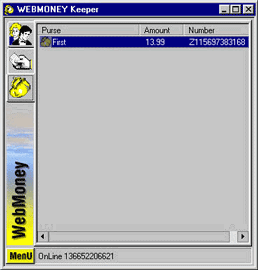
After installation and establishment of connection with the system registration server you will be able to :
- - search corresponding shops and other customers of the system
- create purses and transfer WEBMONEY between your own purses and those of the system's customers.
Receipt of WEBMONEY
There are several ways of replenishing a purse. To do this you can :
- transfer US dollars from any bank account to the settlement account of IMTB Inc. (USA) with indication of Z-purse number in which case dollars will be automatically converted into WEBMONEY and placed at Z purse indicated by you (Z purse number).
- transfer Russian rubles via any division of SBERBANK (Savings Bank of Russia) to the settlement account of ANO "WM-CENTER" with indication of R purse number in which case rubles will be automatically converted into WEBMONEY and placed at R purse indicated by you (your R purse number).
- use the WEBMONEY KEEPER program to accept WEBMONEY from other customers of the system as payment for goods and services provided by you.
Work with WEBMONEY KEEPER
For work in the system you need :

- to connect your computer to the Internet
- to click on the WEBMONEY KEEPER launch label
- to enter identifier, password, indicate location of the file with a secret key and purses in the memory of your computer
You gain access to the menu and operations of WEBMONEY KEEPER.
WEBMONEY KEEPER program menu has four sections:
1.  Correspondents
Correspondents
Displayed in the information window is a list of your partners (purse numbers supplied by you for settlements).
2.  Description of purchase
Description of purchase
Displayed in the information window is a list of bills (arrived, paid for, rejected).
3.  List of purses
List of purses
Displayed in the information window is a list of purses created by you with indication of their numbers and the sums posted.
4.  Summarized menu
Summarized menu
Choose one of the first three sections of the menu, highlight "correspondent", "account" or "purse" and by a mere click of the
mouse right button you will gain access to the list of operations with the chosen item.
Review of the main commands of the "Correspondent" menu
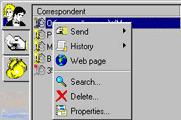
Having highlighted a correspondent you can:
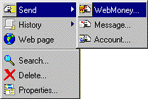
- transfer WEBMONEY to his purse
- send a message
- present a bill
- look through the "history" - the last ten operations with this correspondent, including:
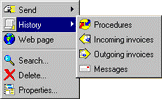
- incoming bills
- outgoing bills
- messages
- visit the correspondent's page (as a rule, this is a WEB-shop)
- find a correspondent by the identifier he has supplied or by the purse number
- remove a correspondent
- look through the information supplied by the correspondent himself.
Review of the main commands of "Description of purchase" menu
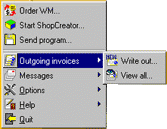
Having highlighted the bill you can :
- pay the bill that arrived
- refuse to pay
- look through additional information about the account or person who sent it.
Review of the main commands of "Purses" menu
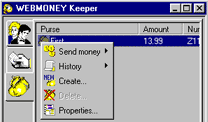
Having highlighted the purse you can:
- transfer money from it to the other purse's account
- transfer money from it to any bank account
- look through the history of operations carried out with this purse
- create a new purse (R purse can be created only in versions 2.0 and higher)
- remove the existing one (Warning! The system has a built-in protection against an attempt to remove a &qnot;not empty" purse, i.e. you cannot accidentally delete a purse with money).
Review of the main operations of the Summarized Menu
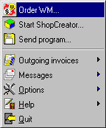
- Adjustments :
You can adjust the program to:
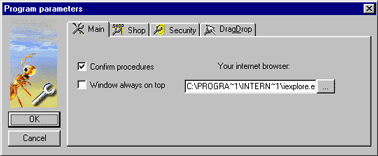
requiring from you a confirmation that an operation must be performed (precaution)
placing the program window above all others (a convenient feature for data reprint)
opening web-pages by specified browser (if browsers of different manufacturers are installed on your computer)
changing the location of files with keys and purses as well as the password (precaution)
indicating the permanent address of goods delivery "by default" (the program will supply this address automatically in all your orders of physical goods)
indicating the permanent code of two stage payments with protection (the Program will supply this code automatically in all your transactions conducted with protection)
indicating "an active purse" or a purse "by default". The program will use this purse in conducting transactions by "drag-and-drop" technique (for example, when you are not using the operation "move the money" from the section "Purses" which requires filling out a mini-form but are, instead, just dragging with the aid of your mouse the payment symbol (from the bottom right corner of the "Windows" task bar to "cash department" symbol of the web-shop).
You can also change information about yourself in settings.
- - Messages:

You can look through outgoing bills or look through the history of all bills.
- - Outgoing bills:
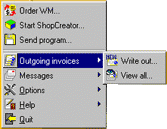
You can send a message to your partner or look through received messages.
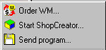
- Forward the program :
You can send the program to your business partners or offer it to the visitors of your WEB-shop
- Order WEBMONEY:
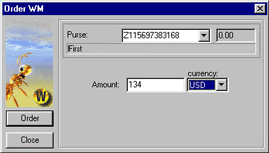
You can order WEBMONEY.
The function of the program symbol is shown in the right bottom corner of "Windows" task bar.
After installation and / or launching the program there will appear a program icon - "Ant" - in the right bottom corner of the "Windows" task bar. The very look of the icon informs you about the state of the program:
 - on line - on line
 - off line - off line
 - connect - connect
 - money arrived - money arrived
 - registration - registration
 - your bill is not paid for - your bill is not paid for
 - bill arrived - bill arrived
 - message arrived - message arrived
The click of the mouse right button on the icon will call in a menu whose operations duplicate some operations from the sections of the program main window.
Main operations
How to receive WEBMONEY into the purse
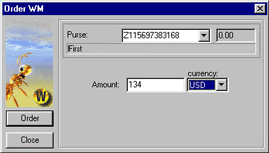
In summarized menu choose the command "Order WEBMONEY".
In the popped up order window establish the number of the purse to be replenished and the amount in US dollars or Russian rubles to be converted into WEBMONEY.
The program will automatically create and fill out the payment order form. You can realize this payment order in a standard fashion at your bank. The amount indicated by you will be converted into WEBMONEY and arrive at your Purse.
How to send WEBMONEY to the purse
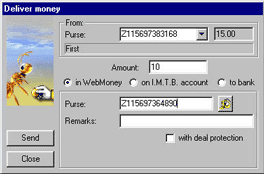
In the summarized menu "Purses" highlight the purse from which you will send money.
Click the mouse right button, choose the operation "move the money" :"to the purse".
In the upper window of the popped up menu there will be indicated a number of the purse which you have highlighted (another purse also can be shown).
Indicate the amount, the recipient's purse number, supply your comments.
If you choose "with protection of the deal" you will be required to indicate the time limit of the deal and assign a protection code.
Push the button "move" and the money will be dispatched.
How to pay the bill
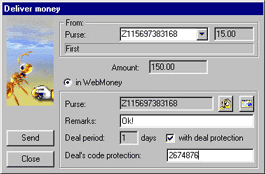
In the summarized menu "description of purchase" highlight the arrived bill.
Choose the command "pay the bill". In the popped up window indicate the amount.
Pay the bill.
How to carry out operations using the Drag-and-drop technique.
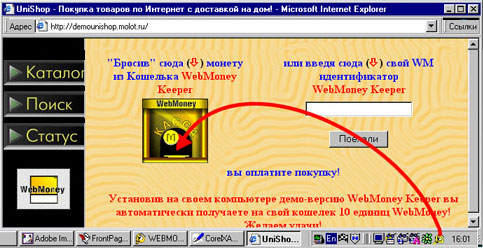
The program WEBMONEY KEEPER supports performance of operations with the aid of Drag-and-drop technique. If the settings of the WEB-shop allow the use of such operations (for example in design of "a shop-window" there is an icon of "a cash department") you can perform the "move WEBMONEY" operation by merely dragging "the ant" from the bottom right corner of the Windows task bar to the relevant icon of the page ("cash department"). In doing so, a certain amount of WEBMONEY equivalent to the cost of goods will be transferred from your active purse (adjustment is made in "settings" window of the program's summarized menu) to the shop's account. The shop will proceed to ship the goods (or render services you have ordered).
Warning: The program WEBMONEY KEEPER will determine itself the exact amount to be paid and transfer just as much WEBMONEY as the goods cost!
|